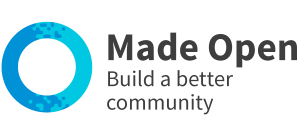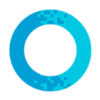- Sign into your platform.
- Type /CMS after the platform URL.
- Use the left-hand menu to select 'Menus'
Create a new menu by clicking the 'new menu' link at the top.
Edit an existing menu by clicking the 'edit' button.
Delete an existing menu by clicking the 'delete' button.
Organise a menu and link to pages:
- Click 'Edit' on the menu.
- Remove a menu item by clicking 'remove'.*
- Type a new menu title into the 'page name' field.
- Select the page link using the drop down menu entitled 'pages' (your created pages are at the bottom of the list).
- The new page link will appear in the left hand column.
- Drag the page link to the menu order on the right hand side.
- Indent an item to assign it as a 'drop down' option under a main page.
- Save.
*You will always need to have one menu item on the right hand side in order for it to work. Don't delete all the temporary links before you start!
Languages
Once you have created the menu in the primary language, add the other language(s):
- Click 'update language' next to each menu item.
- Add the wording.
- Click update language' again to close.
- Save.