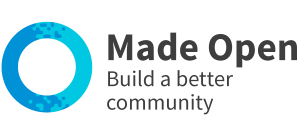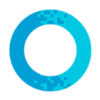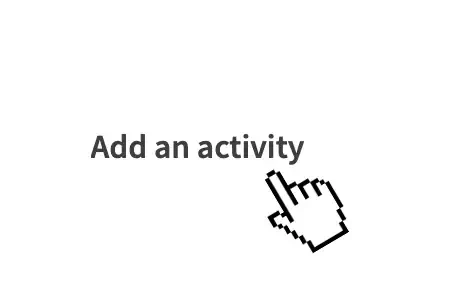
1. Add an activity
Sign in and select 'Add an activity' from the main menu.
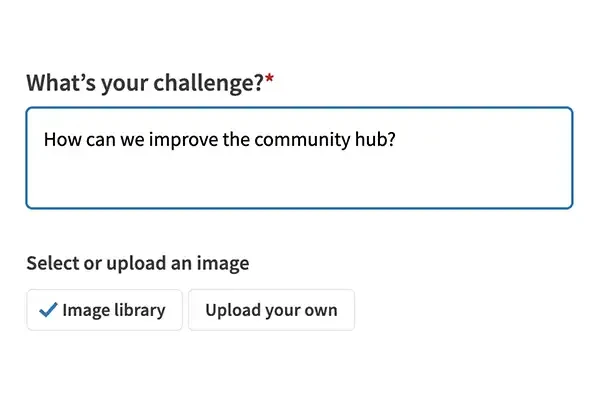
2. Complete the form
Provide as much detail about your challenge as possible.
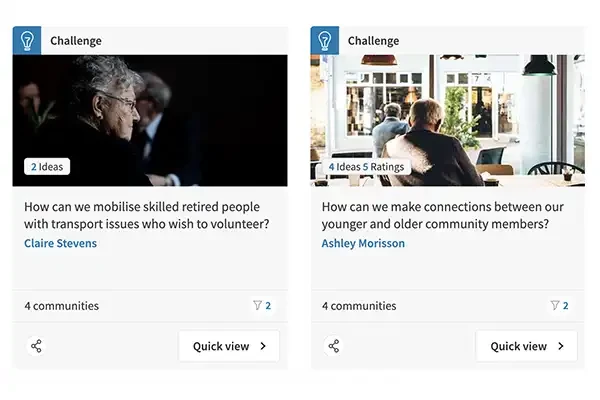
3. View your challenge
View within the activities stream when approved.
- Use the 'sign-in' link.
- Select 'Add an activity' or 'Add a challenge' from the main menu.
- Complete the form following on-screen instructions.
- Your title should be a short sentence that describes exactly what the activity is.
- Your description should be a detailed paragraph or two including lots of information about what people can expect / why they should get involved. Try to use all the keywords that people might search for to find your activity.
- Your image should be a photograph or graphic with no text that is eye catching, relevant and not bad quality.
- The platform administrator must approve your activity before it goes live.
- Once approved, view your event by selecting the 'activities' stream within the main menu.
If you have more than one activity to add, and the content is quite similar, you can use the 'duplicate activity' option within your 'manage activities' page.
- Use the 'sign-in' link.
- Select 'dashboard' from the main menu.
- Select ‘manage your activity’ (or similar) from the dashboard menu.
- Open the 'actions' drop-down to the right hand side of your activity.
- Select 'edit activity' and follow the on-screen instructions to edit your activity.
- The platform administrator may need to re-approve your activity before it goes live.
- Once approved, view your listing by selecting the 'activities' stream.