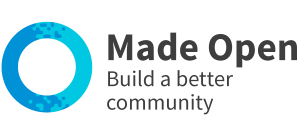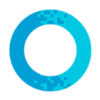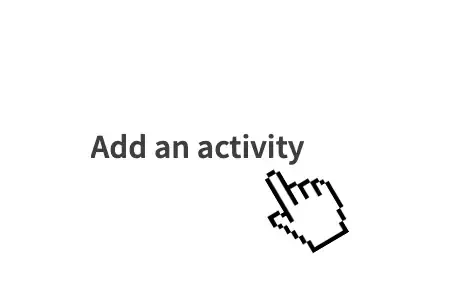
1. Look for volunteers
Use the 'Add an activity' link within the main menu.
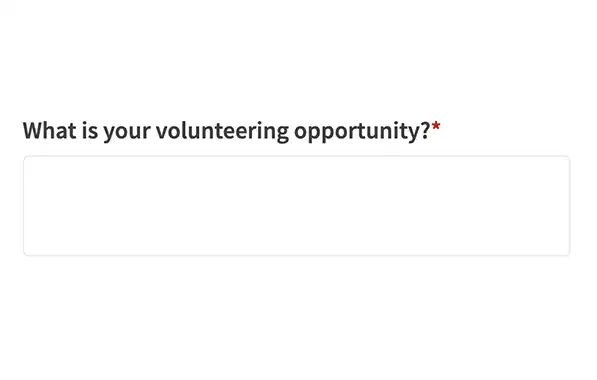
2. Complete the form
Provide as much detail about your opportunity as possible.
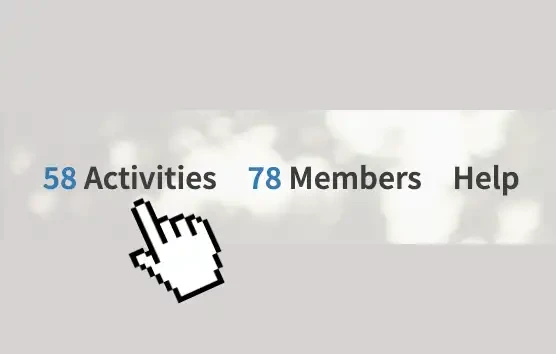
3. View your opportunity
View within the activities stream when approved.
Get started:
Please note: processes and wordings may differ slightly on your platform.
- Sign in.
- Select 'Add an activity' from the main menu.
- Select ‘Volunteering opportunity’ (or similar) and follow on-screen instructions.
- Your title should be a short sentence that describes exactly what the volunteering opportunity is.
- Your description should be a detailed paragraph or two including lots of information about what people can expect / why they should get involved. Try to use all the keywords that people might search for to find your volunteering opportunity.
- Your image should be a photograph or graphic with no text that is eye catching, relevant and not bad quality.The platform administrator must approve your activity before it goes live.
- Once approved, view your volunteering opportunity by selecting the 'activities' stream within the main menu.
If you have more than one activity to add, and the content is quite similar, you can use the 'duplicate activity' option within your 'manage activities' page.
1. Write a compelling title
Your title is the first thing people see. Make it clear, engaging, and keyword-rich. Instead of a vague title like "Trustee," go for something more descriptive with a call to action like "Could you volunteer once a month as a trustee of our board?". This not only attracts more clicks but also helps with search engine optimisation (SEO) so that the activity will rank higher on external searches via Google.
2. Use good quality images
Photos significantly impact engagement. Activities with clear, attractive images tend to perform much better than those without. Keep these best practices in mind:
- Choose a relevant image such as venue, an activity, or people taking part in community engagement.
- Avoid posters with lots of text – this text can’t be read by many people with accessibility issues and is invisible to search engines.
- Avoid cluttered backgrounds or crowded montages.
- Highlight key features of the event or service.
- Choose an image that ‘sells’ the activity – you want people to be intrigued or reassured by the image that they are clicking on the right thing.
- Landscape images are preferred. The ideal size is 600px x 400px.
- Only use images that are in jpg, jpeg, png or gif format.
- Only use royalty free images. Here are some sources for free images: Pexels and Same.energy
3. Write a detailed and honest description
A well-written description helps potential volunteers make informed decisions.
Include:
- Key details – What is the event or service about?
- Who it’s for – Is it open to everyone, or is it aimed at specific groups?
- Location and time – Provide exact details for accessibility.
- Activities and benefits – What can people expect from attending or participating?
- How to get involved – Clearly outline steps for signing up or joining.
As a rule of thumb, activities with less than 3 sentences will not perform well in online searches.
4. Use relevant keywords
Think about what terms people might search for and naturally incorporate them into your title and description. For example, if you're hosting a community cleanup, include variations like "volunteer cleanup," "neighbourhood tidy," and "eco-friendly initiative" so your volunteering opportunity appears in more searches.
5. Keep your information organised and readable
Make your volunteering opportunity easy to scan by using bullet points, short paragraphs and bold text for key details. People skim listings quickly, so making important details stand out increases the chance of engagement.
Note – avoid the use of all capitals. This comes across as aggressive shouting to many people and screen readers often read each letter out individually, mistakenly thinking that the capitals are acronyms.
6. Choose the right search tags
Tagging your volunteering opportunity with the correct search tags ensures it reaches the right audience. Use the platform’s tags effectively to boost visibility.
For example, do not tag an opportunity working in a charity shop with 'children' just because the charity supports children, choose ‘retail’, or 'charity shop', or 'customer service' instead.
7. Provide clear participation details
Clearly outline how people can become a volunteer. If registration is required, include a direct link to your form. If they will need to undertake training sessions before they can start, outline how the training works and how often the courses are held.
8. Include a Call to Action
Encourage community members to take action by adding a Call to Action like:
- "Sign up today to volunteer!"
- "Join us this Saturday – all are welcome!"
- "Could you help families with young people in your local neighbourhood?"
By following these best practices, you'll create an attractive and search-optimised listing that maximises engagement and participation.
- Use the 'sign-in' link.
- Select 'dashboard' from the main menu.
- Select ‘manage your activity’ (or similar) from the dashboard menu.
- Open the 'actions' drop-down to the right hand side of your volunteering opportunity.
- Select 'edit activity' and follow the on-screen instructions to edit your volunteering opportunity.
- The platform administrator may need to re-approve your volunteering opportunity before it goes live.
- Once approved, view your volunteering opportunity by selecting the 'activities' stream.